In today’s digital age, the threat of viruses and malicious code has never been more pressing. As we continue to rely heavily on technology, from computers and smartphones to IoT devices and cloud storage, protecting our systems from cyber threats is essential. Viruses, malware, and other types of malicious code can cause severe damage—ranging from data theft and system crashes to financial losses and reputational harm. But, with the right strategies and practices, you can safeguard your devices and network against these threats.
This guide will cover everything you need to know about preventing viruses and malicious code, offering actionable tips and expert advice to ensure your online safety.
What are Viruses and Malicious Codes?
Before diving into prevention strategies, it’s essential to understand what viruses and malicious code are and how they can affect your devices.
Defining Viruses
A virus is a type of malicious software (malware) that replicates itself by attaching to legitimate programs or files. Once activated, a virus can spread to other programs or files on your device, causing damage to system operations, corrupting data, or even making your system unusable.
Understanding Malicious Code
Malicious code is a broader term that includes all types of malware designed to harm, exploit, or steal from devices or networks. This category includes:
- Worms: Malware that replicates itself to spread across systems.
- Trojans: Malicious software disguised as legitimate programs, tricking users into downloading or running them.
- Ransomware: Malware that locks users out of their system or data until a ransom is paid.
- Spyware: Software that secretly monitors user activity to collect sensitive information.
Why Preventing Viruses and Malicious Codes is Critical
Protecting Personal and Financial Data
One of the primary reasons to prevent viruses and malicious code is to protect your sensitive personal information. Cybercriminals can use malware to steal your passwords, banking details, and personal files, leading to identity theft or financial loss.
Maintaining System Performance
Viruses and other malware can severely affect the performance of your devices. They can slow down your system, corrupt files, or even cause complete crashes. Preventing malware ensures that your devices run smoothly and efficiently.
Safeguarding Your Business
For businesses, the consequences of malware can be devastating. Cyberattacks can lead to stolen customer data, disrupted operations, and reputational damage. Implementing preventive measures is vital for keeping your business and customers safe from cyber threats.
How to Prevent Viruses and Malicious Codes
1. Install Reliable Antivirus Software
The first line of defense against viruses and malicious code is antivirus software. This software actively scans your system for known threats and blocks or removes them before they cause damage. When choosing an antivirus program:
- Opt for reputable brands like Norton, McAfee, or Bitdefender.
- Keep your antivirus software updated to ensure it can detect the latest threats.
- Enable real-time protection to continuously monitor your device for suspicious activity.
Antivirus software acts as a shield, identifying threats before they can infiltrate your system.
2. Keep Your Software and Operating System Updated
Outdated software is a prime target for cybercriminals. Developers regularly release patches and updates to fix security vulnerabilities that hackers can exploit. To protect your system:
- Enable automatic updates for your operating system, browsers, and essential programs.
- Check for software updates manually if automatic updates are not available.
By staying updated, you close security gaps that viruses and malicious code could exploit.
3. Use Strong Passwords and Two-Factor Authentication (2FA)
Strong passwords are critical in preventing unauthorized access to your system. Weak passwords are often exploited by malware to gain access to your accounts and sensitive data. To enhance security:
- Create complex passwords that use a mix of letters, numbers, and symbols.
- Avoid using easily guessed information such as your birthdate or simple patterns.
- Use a password manager to store and generate unique passwords for each account.
- Enable two-factor authentication (2FA) on all accounts when possible for an added layer of protection.
4. Be Cautious of Email Attachments and Links
Email is a common delivery method for viruses and malicious code, especially through phishing attacks. Cybercriminals disguise malware as legitimate files or links, tricking users into downloading or clicking them. To stay safe:
- Never open attachments from unknown or suspicious sources.
- Hover over links before clicking to check if they redirect to a suspicious website.
- Be wary of urgent messages claiming that your account is compromised or that you need to act quickly.
Training yourself to identify phishing attempts is crucial in preventing malware from infiltrating your system.
5. Avoid Downloading Software from Untrusted Sources
Downloading files or software from untrusted websites is a significant risk. Cybercriminals often hide malware in pirated software or on unsecured websites. To prevent infections:
- Download software only from official websites or trusted sources like app stores.
- Use a security tool that scans files before you download or open them.
- Avoid free software that seems too good to be true, as it could be bundled with malware.
Sticking to legitimate websites reduces your chances of downloading malicious code.
6. Use a Firewall
A firewall acts as a barrier between your device and potential threats by monitoring and controlling incoming and outgoing network traffic. Most operating systems come with built-in firewalls, but you can also install third-party firewall solutions. To maximize protection:
- Ensure your firewall is enabled and configured correctly.
- Regularly review your firewall settings to make sure no unauthorized programs have access to your network.
Firewalls help block suspicious activity and keep cybercriminals from accessing your system.
7. Backup Your Data Regularly
Even with strong security measures in place, no system is entirely immune to viruses or ransomware. In case your data is compromised, having regular backups ensures you can recover important files. To safeguard your data:
- Use automated cloud backups for critical files and documents.
- Store backups on external drives that are disconnected from your network after use.
- Encrypt your backups for additional security.
Regular backups ensure that even if you fall victim to malware, your data remains safe and recoverable.
8. Disable Auto-Run Features
Some viruses and malware can execute automatically when you insert a USB drive or open a file from external storage. Disabling the auto-run feature prevents these programs from launching without your consent. To do this:
- Disable auto-run for USB drives and other external media in your system settings.
- Always scan external drives before opening any files.
This simple step can prevent malware from spreading through removable devices.
9. Use a Virtual Private Network (VPN) on Public Networks
Public Wi-Fi networks are prime targets for hackers, who can intercept your data and install malicious code on your devices. Using a Virtual Private Network (VPN) can help protect your data by encrypting your internet connection. To stay safe on public networks:
- Use a VPN whenever you connect to unsecured Wi-Fi networks.
- Avoid accessing sensitive accounts like banking or work accounts on public Wi-Fi without a VPN.
A VPN ensures that your connection remains private and secure, even on open networks.
10. Be Cautious with Removable Devices
USB drives and external hard drives are common carriers of viruses and malicious code. Cybercriminals can install malware on these devices, which activates when plugged into your system. To avoid infection:
- Scan any removable devices before opening or transferring files.
- Avoid using USB drives from unknown or untrusted sources.
Being cautious with external devices can prevent malware from spreading between systems.
Recognizing the Signs of Infection
Slow System Performance
One of the most common signs that your system may be infected with a virus is a significant slowdown in performance. If your device becomes unusually slow, freezes, or crashes frequently, it could be a sign of malware running in the background.
Pop-Up Ads or Unusual Messages
Malware often triggers unwanted pop-ups or messages, even when you’re not browsing the web. If you notice an increase in pop-up ads, especially ones prompting you to download software or update your system, it may indicate a virus.
New Programs Installed Without Your Consent
If you notice new programs or toolbars installed on your device that you didn’t authorize, it’s a red flag. Viruses often install additional software that can cause further damage or steal information.
Unexplained Data Usage
A sudden spike in data usage can also be a sign of infection. Malware may be sending large amounts of data from your device to a remote server without your knowledge.
System Files or Programs Become Inaccessible
If you’re unable to access certain programs or files, or if they suddenly disappear, it could be the result of a virus or ransomware. Malicious code often targets important files, making them unusable or encrypting them until a ransom is paid.

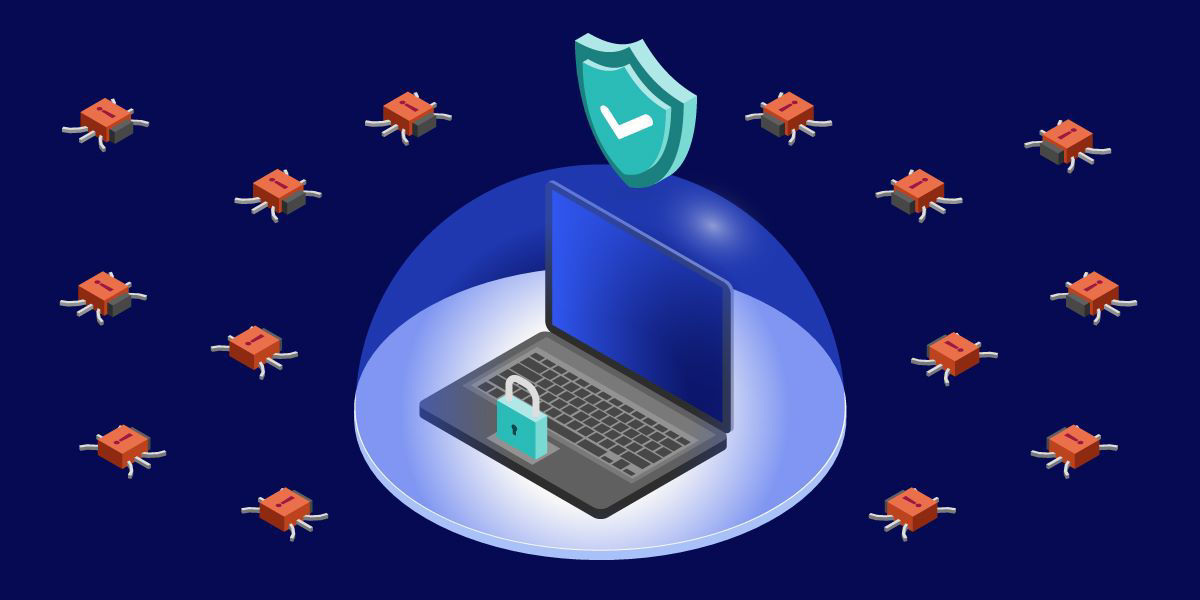
Post a Comment